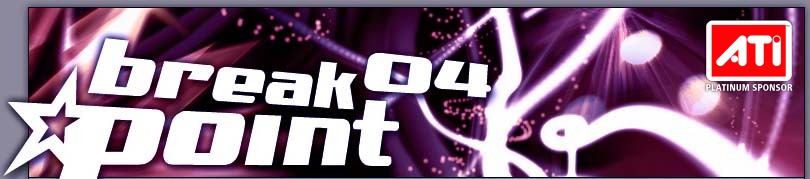
| home/news · about the party · competitions & events · misc stuff · after the party |
This article is mostly for newbies who didn't do anything for a demo compo before or who were disappointed that their demo looked like crap on the big screen (and not because their demo looked like crap everywhere else ;) and don't know why. But also experienced demo compo participants may get the one or other hint here.
modesEven modern video projectors (also called "beamers") are quite bitchy when it comes to the modes supported by them. We try to cope with that as well as we can, but here are a few things you should consider (read: you HAVE to do) if you want your production to be shown correctly:
- Maximum resolution is 1024x768. Please avoid non-standard modes such as 16:9 ones.
- When switching modes, prepare for at least two seconds of blank screen. That means: Avoid mode switches at all costs (except of course from the beginning of the demo) and don't place anything people should see in the first two seconds after a mode switch.
- Please don't mess with the screen refresh rate. You might decide that your demo looks best at 75Hz, but projectors don't really care about that. We'll setup the projector and the compo machines for optimum image quality, so leave the refresh rate at the default settings.
A short explanation: You might know that you have to set up every screen mode at your monitor until it fits. Projectors are even worse in this regard: They can only remember the last 10 or so modes (and every different refresh rate counts as new mode), and their default settings are most often horrible. So if you use a screen mode that we didn't "train" the projector before, the image might be like one meter too far left. And I think you don't want that ;)
brightnessA big screen projector is something very different from the usual cathode ray tube monitors which you most probably possess. Let's assume that beamer technology is good enough to produce a really accurate image without any brightness problems, just like your monitor does. Still, there's one major difference: Instead of lighting up a black screen, as monitors or flat panel displays do, it all comes down to lighting up a WHITE screen.
Now that would make perfect sense if it was pitch dark outside, but it isn't. The usual party hall is filled up with monitors, table lamps and weird light equipment that would be enough for three complete dance clubs. And first of all there's that nasty fusion reactor a few million kilometers away which casts a non-neglectible amount of light onto our complete world at daytime - the sun.
All of those additional light sources also try to light up our white screen, and they succeed. What the beamer wants black - it simply casts no light - becomes dark grey due to all the other light in the room. And for this reason the complete lower brightness range loses its clarity and essentially becomes one tone of dark grey.
What does this mean to you? Easy: If your demo/movie/whatever uses mostly dark colors, you won't probably see ANYTHING on the big screen. Prepare for the fact that the complete lower third of the brightness range doesn't have any mentionable contrast anymore. So if you want people to see things, light them up.
"But you can adjust the brightness and contrast of the beamer" you may say. Simple answer: No, we can't. It's not like a monitor which can simply throw more electrons at the screen to make it brighter. Projectors have a fixed light bulb and a fixed LCD or DLP matrix and thus a fixed brightness range. If we screw around with the controls, it may get better with some colors, but we will definitely cut off others. And we WON'T adjust that for every single demo. You'd be pretty upset if a big on-screen menu pops up over your work, wouldn't you? :)
Luckily there is a trick if you insist on the dark mood of your demo and don't want it to look happy-flower-meadow-like: Use gamma correction. Direct3D as well as OpenGL (via extensions) provide a means to set a "gamma ramp" which applies a transform to the final output signal and can make dark colors brighter. Just add an gamma option to the setup screen at the beginning, tell us to turn it up and your demo looks better on the big screen (and won't look to bright on a monitor). If you need further explanations, contact me at th@farb-rausch.de.
Amiga coders can apply gamma correction to their palette entries or as lookup table in their c2p converters, unless you're using HAM - then you're screwed, sorry ;)
C64 demos should avoid combining black with dark gray or brown unless for gradients, otherwise everything's ok.
If you provide videos for the console or wild compos, you can also use gamma correction, as every widely used video editing software (Premiere, VirtualDub, etc) supports it. If you're delivering your entry as DivX anyway, how about providing us a second file with gamma turned up a bit for the big screen.
A gamma value somewhere between 1.2 and 1.5 should be ok. If in doubt, turn your monitor's brightness back to zero and try to watch it. And before you ask: No, we won't set up any gamma correction on our PCs. This again may help a few demos/videos, but will most likely screw up ohers that already have beamer-friendly colors.
That was basically all. If there are any questions left, feel free to contact me at th@farb-rausch.de.